USB
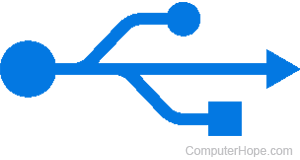
Short for universal serial bus, USB (pronounced yoo-ess-bee) is a plug and play interface that allows a computer to communicate with peripherals and other devices. USB-connected devices include keyboards, mice, music players, flash drives. USB may also be utilized for power delivery. For instance, as you may already know, smartphones and tablets are charged using USB cables.
The following sections contain additional information about the USB standard. We suggest reading through them all in order, but you can also select specific topics from the list below.
USB devices
Today, many different devices connect to your computer via USB. Here are some of the most common ones:

- Bluetooth transmitter
- Digital Camera
- External storage
- Gamepad
- Headset
- iPod or other MP3 players
- Joystick
- Jump drive, aka thumb drive
- Keyboard
- Microphone
- Monitor
- Mouse
- Numeric Keypad
- Printer
- Scanner
- Smartphone
- Sound card
- Speaker
- Tablet
- Webcam
- WiFi adapter
USB connection types
USB ports and connectors come in different shapes and sizes. Desktop and laptop computer users are likely familiar with USB Type-A as it has been used on these devices for nearly 30 years. This section shows examples of several USB connection types with brief descriptions below the image.
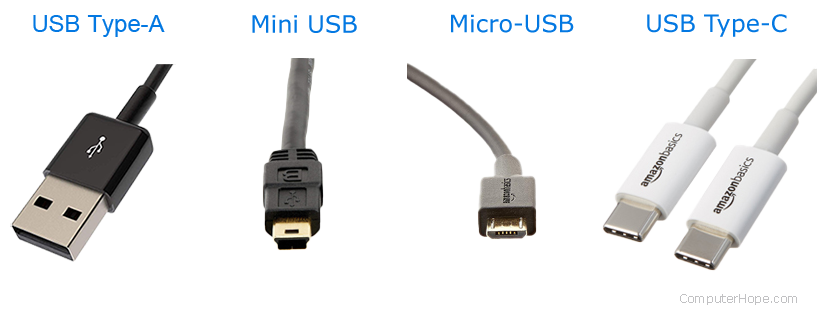
USB Type-A
The USB Type-A (sometimes USB-A) connector features the original shape found with versions 1.0 through 3.1. While many devices still utilize these ports and cables, many manufacturers have moved to USB-C for its superior features, transfer rates, and reversible connector.
Mini-USB
Mini-USB, or mini-B, was used with digital cameras and other computer peripherals. However, it has largely been replaced by Micro-USB and USB-C cables on newer devices.
Micro-USB
Micro-USB, announced in 2007, was designed to replace Mini-USB. There are two varieties of Micro-USB: Micro-A and Micro-B. Both have a connector size of 6.85 x 1.8 mm, although Micro-A connectors feature a larger maximum overmold size, which helps with rigidity. Micro-USB cables connect computer peripherals, video game controllers, and can charge smartphones. While many companies are have upgraded to USB Type-C connectors, Micro-USB can still be found some electronic devices.
USB Type-C
The USB Type-C (more commonly USB-C) connectors are featured on most modern smartphones, flagship laptops, and other similar electronics. Unlike their predecessors, USB-C cables are reversible, meaning they plug in correctly regardless of whether or not they are "upside down."
In addition to charging batteries and transferring data, USB-C cables can display video. For this reason (as well as their thinner profile), some manufacturers have removed either standard USB-A or HDMI (High-Definition Multimedia Interface) ports in favor of USB-C. A good example of this practice is with the newer series of MacBook laptops.
USB versions and transfer speeds
USB 1.x is an external bus standard with data transfer rates of 12 Mbps and can support up to 127 peripheral devices. The first commercial release of the Universal Serial Bus (version 1.0) was in January 1996. This industry standard was then quickly adopted by Intel, Compaq, Microsoft, and other companies.
USB 2.0, also known as Hi-Speed USB, was developed by Compaq, Hewlett Packard, Intel, Lucent, Microsoft, NEC, and Phillips and was introduced in 2001. It can have transfer rates of up to 480 megabits per second (Mbps) or 60 megabytes per second (MBps).
USB 3.0, also known as SuperSpeed (Gen1), was released in November 2009 by Buffalo Technology. However, the first certified devices utilizing this technology, which included motherboards from ASUS and Gigabyte Technology, weren't commercially available until January 2010. Dell began including USB 3.0 ports in their Inspiron and Dell XPS series computers in April 2011.
USB 3.0 improves upon the 2.0 version with speed, performance, bandwidth increases, and improved power management. It provides two unidirectional data paths, allowing its cables to send and receive data simultaneously. USB 3.0 transfer rates are up to 5.0 gigabits per second (Gbps) or 640 megabytes per second (MBps).
USB 3.1, also known as SuperSpeed+ (Gen2), was made available on July 31, 2013. It has transfer rates of up to 10 Gbps, speeds that are on par with the first generation of Apple's Thunderbolt channel. The 3.1 version also has the most recent USB-C type connector (though 3.0 and man 3.1 connections still utilized USB-A).
USB4, or USB 4.0, was released on August 29, 2019. Once again improving upon its predecessors, USB4 features transfer speeds of up to 40 Gbps. A second version of USB4, released on October 18, 2022, saw an increase to 80 Gbps in throughput. Furthermore, USB4 lets a single, high-speed data link be shared between multiple devices dynamically. Connectors using this version also require the USB-C physical layout (24-pin oval, reversible) and have to support power delivery.
USB version compatibility
Each USB version is backward compatible and forward compatible, meaning it supports any version below or above its current number. However, without an adapter, the connector and port may not be the same shape. For example, a USB Type-C connector won't work with a USB Type-A port.
That said, devices designed with USB 1.1 and 2.0 technology work in a 3.0 port and vice versa. However, it should be noted that devices with lower version numbers run at their native transfer speeds even though a USB 3.0 port can accept higher transfer rates. Similarly, if you connect a USB 3.0 device to a 2.0 port, the 3.0 device's max transfer rate is limited to the capacity of the 2.0 port.
USB cables lengths
USB cables are available in multiple lengths, from a few inches to over 16 feet. The maximum length of a USB cable is 16 feet 5 inches (5 meters) for high-speed devices and 9 feet 10 inches (3 meters) for low-speed devices. These maximum lengths are due to data transfer timing and the risk of data loss if using longer cable lengths. So, while USB extension cables can connect one end of a USB cable to another, it's best to avoid exceeding the combined maximum transfer distance of 16 feet 5 inches. However, you can connect two USB cables to effectively extend their length without data loss using USB hubs.
Where are USB ports located?
All modern computers have at least one USB port. Below is a list of the locations where you'll find them.
- Desktop PCs - A desktop computer usually has two to four ports in the front and two to eight ports in the back.
- Laptops - A laptop computer has between one and four ports located on either side of the device.
- Tablets - The charging ports on these devices are usually Micro-USB or USB-C. Some tablets have additional ports USB ports.
- Smartphones - Like tablets, the Micro-USB or USB-C ports on smartphones are used for charging and, in some instances, even carry video signals.
Bus, Cable, Computer acronyms, Connection, Data cable, EHCI, Firewire, Hardware terms, M.2, Motherboard terms, MSC, OHCI, Phone terms, PIIX, Port, Serial, SS, TLA, UHCI, USB header
